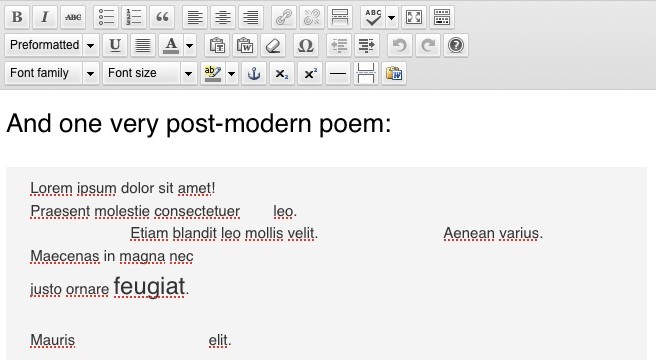How do I add a poem?
Where are my “advanced editing tools”?
How do I add a footnote?
How do I install this thing?
How do I upgrade?
Does Runo work with my WordPress plugin?
How do I add a poem?
If your poem doesn’t have extra spaces or line-breaks, just write it as a normal text (“Paragraph”, that is). You can begin a new line (without creating a new paragraph) by pressing Shift+Return. Otherwise, select “Preformatted” from Format menu in your editing tools.
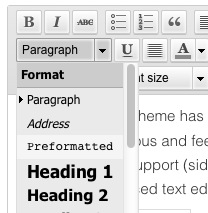
It will add an area in which you can add as many extra spaces as you want, and it will show up on your website exactly the way you want.
Where are my “advanced editing tools”?
By default, WordPress doesn’t show the second tool row in the editing view. Open it by clicking “Show/Hide Kitchen Sink” – it’s the last tool on the first row.
How do I add a footnote?
It will add a correct number and a link to the footnote containing the text you have typed in. Footnotes show up automatically at the end of the page.
How do I install this thing?
Before you can use Runo, you will need a WordPress site (the greatest blogging platform and cms ever!) installed somewhere. Read the instructions here. It’s free and easy! After you have installed WordPress, navigate to Appearance > Themes and upload the runo.zip file using Install themes tab.
UPDATE: Now you can use Runo Lite at WordPress.com hosting platform. Just register, choose Runo Lite as your theme and start blogging – no installation needed. Please note, that there are differences between the Lite and Premium versions, and you cannot use Runo Premium at WordPress.com.
How do I upgrade?
Runo Premium users
- Download the new version using the link in your purchase confirmation email. (If you have lost it, please contact us)
- Log in to your WordPress Dashboard and navigate to Appearance > Themes.
- Remove old version of Runo theme: activate temporarily some other theme, for example Twenty Eleven and delete the Runo theme (Don’t worry, WordPress will remember your current Runo theme settings when you activate the new version.)
- Upload the new version using Install themes tab.
- Activate Runo theme.
- Done!
Runo Lite users:
- Log in to your WordPress Dashboard and navigate to Updates.
- Scroll down to Themes and select Runo Lite.
- Click the Update themes button.
- Done!
Does Runo work with my WordPress plugin?
Obviously Runo theme hasn’t been tested with every single WordPress plugin in the world, but Runo is fairly simple theme so there shouldn’t be any unpleasant surprises. Some tested and widely used plugins:
- Contact Form 7
- Jetpack by WordPress.com
- Breadcrumb NavXT
- Please note the recommended css-styling:
.breadcrumbs {
font-size: 1em;
border-top: 1px dashed rgba(100,100,100, 0.4);
padding: 1em;
}
- Please note the recommended css-styling: